Thank you for purchasing my checklist. To save and update your checklist you’ll need to create a copy of the version I have sent you, which is read-only. Do this in these simple steps:
- Log into your Google account
- Open the Google Docs link in your order confirmation email
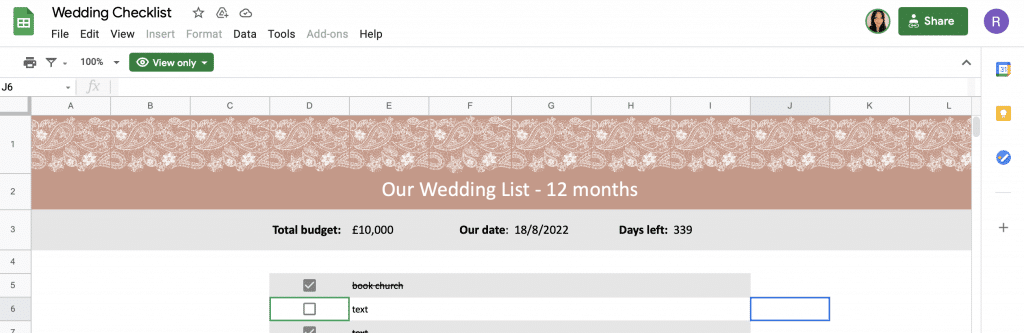
As you can see, the above says ‘View only’ in green, under the title ‘Wedding Checklist’.
3. Click ‘File’ then ‘Make a copy’
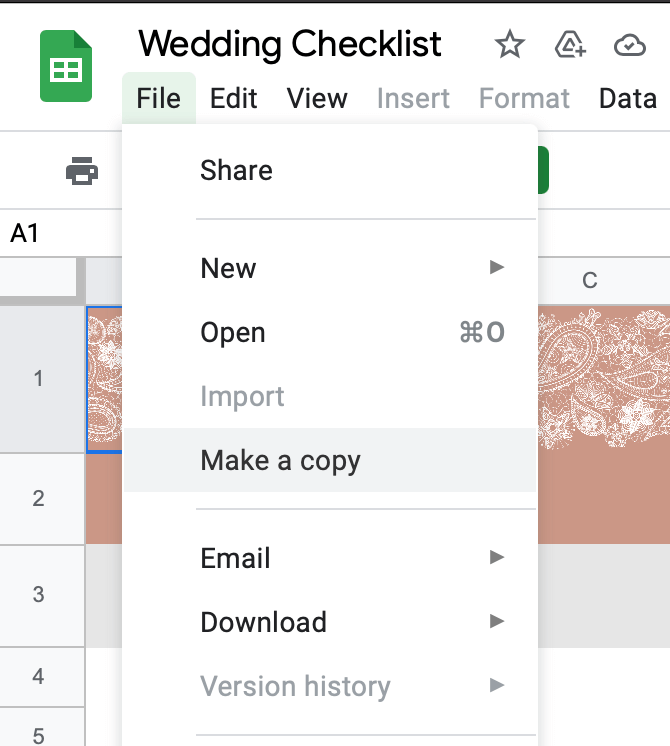
4. Rename your checklist and save to your Google drive
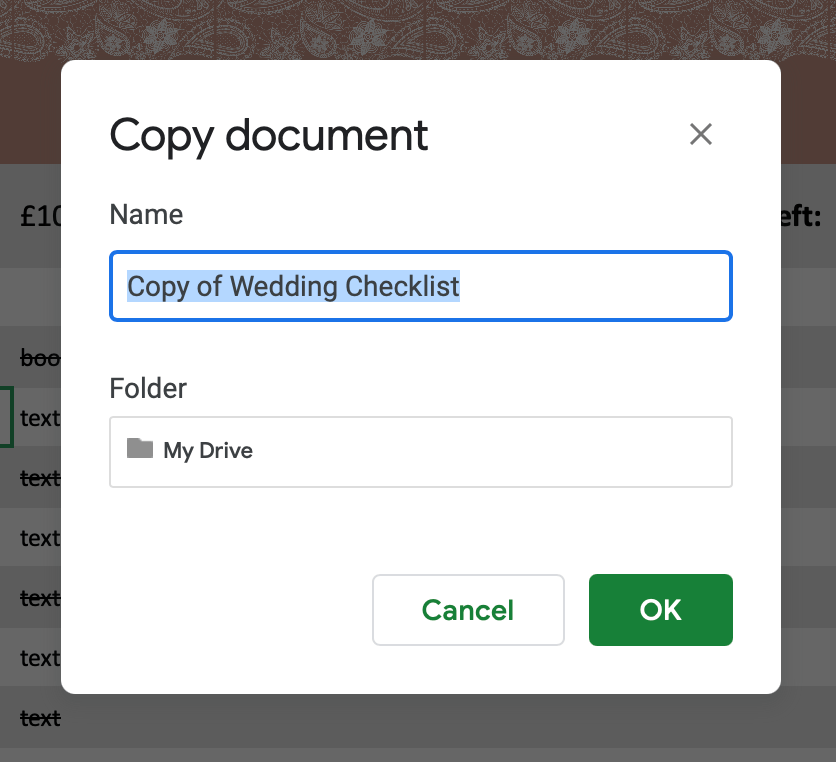
This is now saved on your personal Google drive – I will not be able to access it nor anybody else.
How do I update the sheet?

Add details in the ’12 months’ tab.
When you first open your sheet, it will open on the ’12 months’ tab. Within this tab, update your budget and your wedding date.
- Your ‘Total budget’ and ‘Our Date’ will pull into all tabs once entered in the ’12 month’ tab
- ‘Days left’ will automatically be calculated from on the date you add into ‘Our Date’. Add this in as dd/mm/yyyy.
When you complete a task, it becomes greyed out and crossed off, making it easier for you to see what’s outstanding.
Got a question? Get in touch with me rachael@ahoydesigns.co.uk
Got here by mistake? Purchase my Google Sheet Wedding Planning Checklist here.
